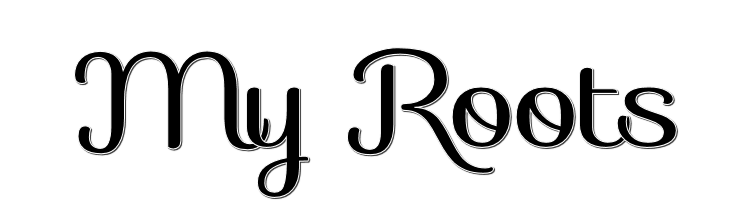

This lesson is made with PSPX9
But is good with other versions.
© by SvC-Design

Materialen Download :
Here
******************************************************************
Materials:
1293040337_paysages_nikita.png
156914731059_femmes_nikita.png
myroots_byAnaMariaC.PspSelection
worart_titulo_byAnaMariaC.png
******************************************************************
Plugin:
Plugins - Filters Unlimited 2.0 - Paper Textures - Papyrus
Plugins - MuRa's Filters Meister - Copies
******************************************************************
color palette
:
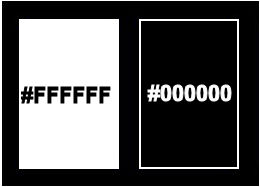
******************************************************************
methode
When using other tubes and colors, the mixing mode and / or layer coverage may differ
******************************************************************
General Preparations:
First install your filters for your PSP!
Masks: Save to your mask folder in PSP, unless noted otherwise
Texture & Pattern: Save to your Texture Folder in PSP
Selections: Save to your folder Selections in PSP
Open your tubes in PSP
******************************************************************
We will start - Have fun!
Remember to save your work on a regular basis
******************************************************************
1.
Choose two colors to work with.
Foreground: #FFFFFF
Background: #000000
2.
Open a new transparent image of 900x500px
3.
Fill with the Linear gradient,
formed by the colors of Foreground and Background:
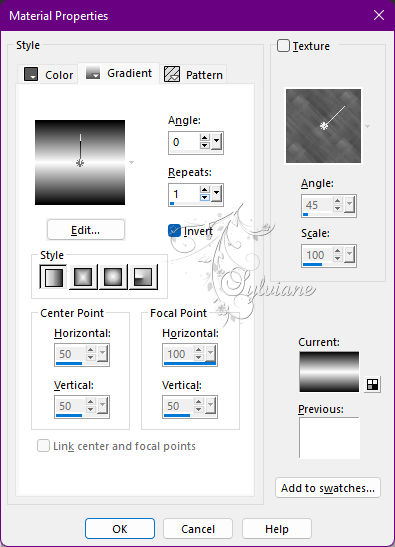
4.
Layers - Duplicate.
Edit - Repeat Duplicate Layer.
Close the visibility of the Copy layer (2) of Raster 1
5.
Activate the Copy of Raster layer 1.
Effects - Distortion Effects - Wave
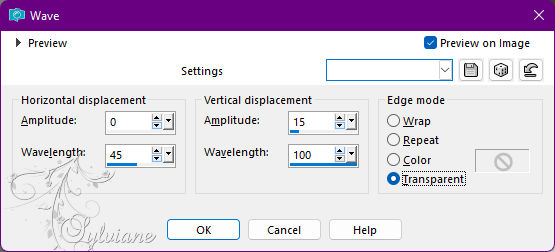
6.
Plugins - Filters Unlimited 2.0 - Paper Textures - Papyrus
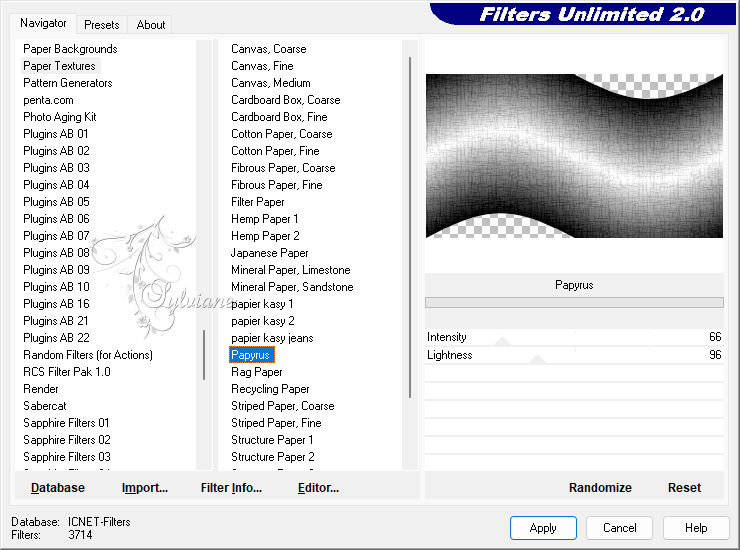
7.
Enable and open the visibility of layer Copy (2) of Raster 1.
8.
Effects - Geometric Effects - Perspective - horizontal
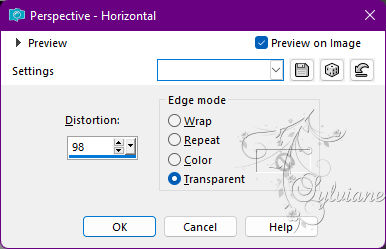
Effects - Geometric Effects - Perspective - horizontal: -98
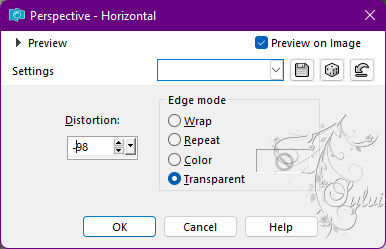
9.
Effects - Distortion Effects - Wave:
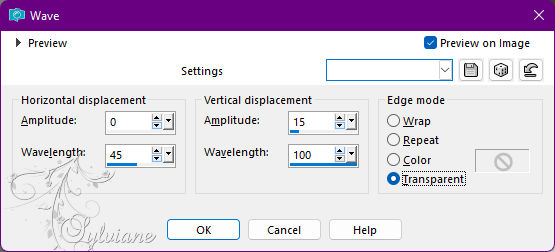
Note: With the Pick Tool on, pull the sides a little:
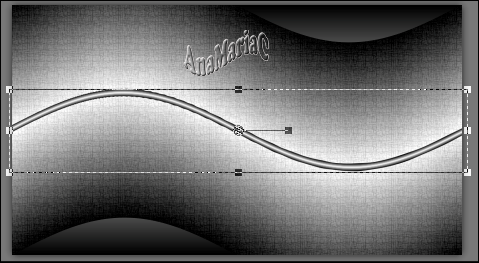
10.
Objects - Align - Top.
11.
Layers - Duplicate.
Image - Mirror - Mirror Vertical.
Image - Mirror – mirror Horizontal
Layers - Merge - Merge Down.
12.
Plugins - MuRa's Filters Meister - Copies
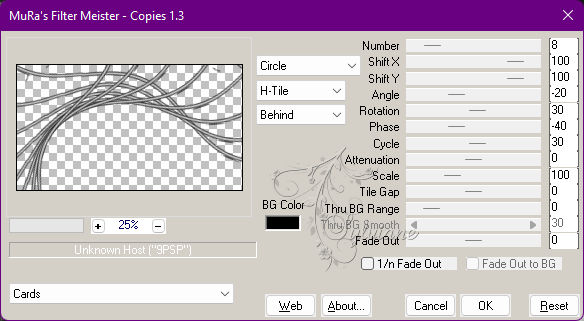
13.
Blend Mode: Normal - Opacity: 60%.
14.
Activate the Copy of Raster layer 1.
Layers - New Raster Layer.
15.
Selections - Load / Save - Load selection from disk - myroots_byAnaMariaC
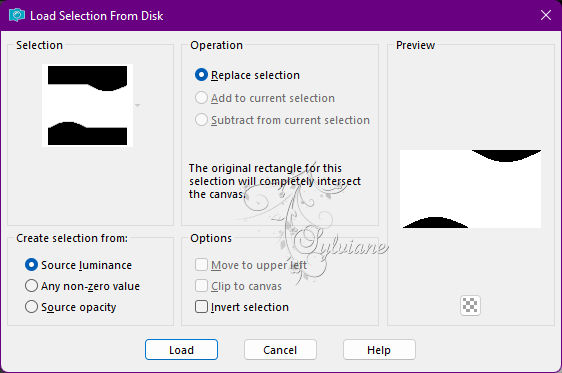
16.
Open 1293040337_paysages_nikita.png
Edit - Copy
Edit - Paste Into Selection.
Adjust - Sharpness - Sharpen.
Selections - Select None.
17.
Activate the Copy of Raster layer 1.
18.
Effects - 3D Effects - Drop Shadow:
0 / 0 / 100 / 60, Color: #ffffff (white).
Edit - Repeat Drop Shadow.
19.
Activate a Copy (2) of Raster 1 (Layer from the top).
20.
Open the main tube.
Edit - Copy
Edit - Paste as New Layer.
Image - Resize if necessary.
Adjust - Sharpness - Sharpen.
Position at your choice.
Effects > 3D Effects > Drop Shadow of your choice.
21.
Open worart_titulo_byAnaMariaC.png
Edit - Copy
Edit - Paste as New Layer.
Position at your choice.
Effects - 3D Effects - Drop Shadow of your choice.
22.
Image – Add Borders –symmetric - 2 px - color: #000000 (Background).
Image – Add Borders –symmetric - 10 px - color: #ffffff (Foreground).
Image – Add Borders –symmetric - 1 px - color: #000000 (Background).
Image – Add Borders –symmetric - 10 px - color: #ffffff (Foreground).
Image – Add Borders –symmetric - 1 px - color: #000000 (Background).
23.
Selections - Select All.
Image – Add Borders –symmetric - 30 px any color.
Selections - Invert.
24.
Fill with linear gradient:
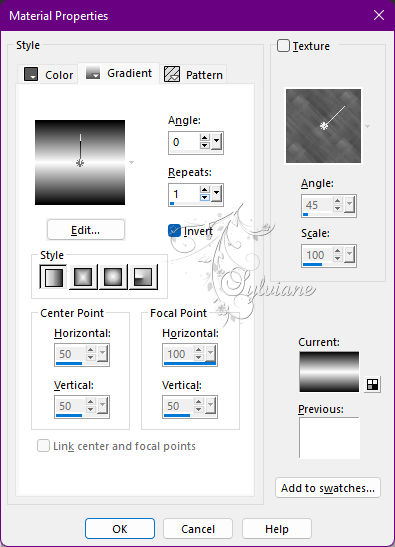
25.
Plugins - Filters Unlimited 2.0 - Paper Textures - Papyrus
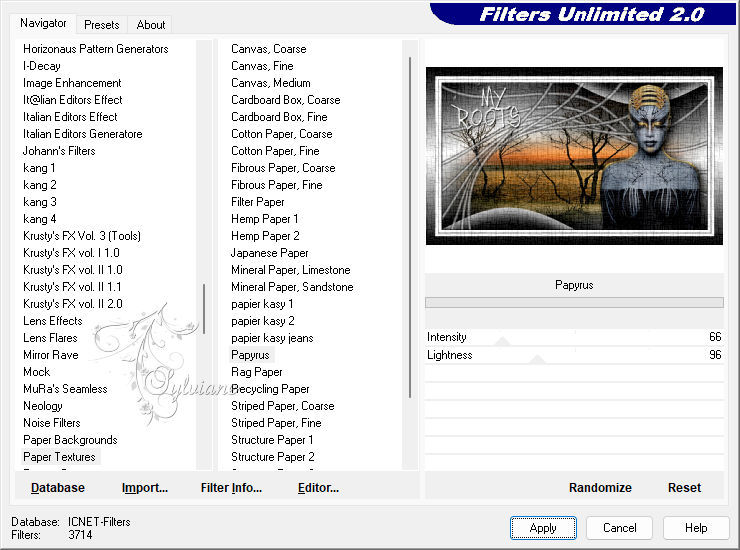
26.
Adjust - Sharpness - Sharpen.
Selections - Select None.
27.
Image – Add Borders –symmetric - 1 px - color: #000000 (Background).
28.
Apply your watermark or signature
Layer – merge – merge all (flatten)
Save as JPEG
Back
Copyright Translation © 2022 by SvC-Design